Configuring a separate browser or browser profile for faucets and other cryptocurrency websites
Most faucets and other websites for earning cryptocurrency have various rules, such as no adblockers, no proxies, and no VPNs. Even if these rules are not explicitly stated on faucet websites, you should still assume they will probably be enforced anyway. You might be fine with following these rules while you are earning cryptocurrency, but still want to use things such as adblockers when doing other activities on the internet not related to earning cryptocurrency. If this is the case, it is probably a good idea for you to have a separate browser or browser profile for your faucets and other cryptocurrency earning activities. This will also allow you to keep your bookmarks/favorites for your faucets and other cryptocurrency earning sites separate from the bookmarks/favorites for your other online activities.
Personally, I use a completely separate browser for faucets and other cryptocurrency earning websites. For faucets and other cryptocurrency earning websites, I use Microsoft Edge Beta, and for other activities, I use Firefox, Brave, and Chrome. For a couple faucets / crypto earnings websites that don't seem to completely function properly in Microsoft Edge Beta, I use Chrome.
In configuring your browser or browser profile for faucet-claiming / crypto-earning, you will want to disable any proxies or VPNs and disable any adblockers. However, you will probably want a malware blocker and you might want a p**n blocker. You should also use HTTPS Everywhere and be very careful with your passwords. For further details, read on.
Step one: Be sure to disable any proxies or VPNs
Almost all faucets and other cryptocurrency websites prohibit the use of proxies and VPNs. While some will warn you to turn off your proxy or VPN (if you accidentally leave one on), others will simply refuse to pay you. Make sure whatever browser or browser profile you decide to use for faucets and other crypto-earning activity has proxies and VPNs turned off.
Unfortunately, most VPNs are actually system-wide, and can't be turned off at the browser or browser profile level. (Exceptions are browser VPNs, such as the one offered by Windscribe, which are technically proxies, but usually encrypted and offered by reputable VPN companies, and split tunneling, whereby some VPN software will allow you to exempt certain applications from going through the VPN tunnel.) If you have a VPN you can't turn off at the browser level, consider setting an IP checking website as your homepage for your faucet claiming and cryptocurrency earning website. At the start of every claiming/earning session, refresh the IP checking website to verify your VPN is turned off, and if you accidentally left it on, turn it off manually. One helpful website you might choose to use for this purpose is amibehindavpn.com
Also consider starting your claiming/earning with a friendly faucet that will warn you to turn off your VPN (if you accidentally left it on), such as Faucet Crypto, rather than one that will let you claim but then refuse to pay you later.
Step two: Be sure to disable any adblockers
Don't install any adblockers on your faucet-claiming / crypto-earning browser (unless you configure them to block malware and perhaps p**n only), and also be sure to disable any that are built into the browser.
Note that you don't necessarily need to disable them completely - it is sufficient to tune down their aggressiveness to the point where they only block malware, but not advertisements in general. (See more on that below.)
Although I am going to give examples on how to disable built-in adblocking for various browsers, please bear in mind you only need to do this for whichever browser or browser profile you decide to use for faucet-claiming and crypto-earning activity.
For example, in Microsoft Edge Beta, you can set tracking prevention to Basic (which doesn't block much other than "harmful trackers", which I take to mean malware) or disable tracking prevention entirely. See for example:
Also be sure to disable blocking of pop-ups and redirects.
In Brave, you will want to configure your Brave shields to not block ads or trackers, not block cookies, not block scrips, and not block fingerprinting, but still upgrade connections to HTTPS, like so:
Also be sure to enable pop-ups and redirects.In Firefox, you will need to set "Enhanced Tracking protection" to custom to disable it sufficiently. Uncheck cookies and fingerprinters. You can leave "tracking content" checked but set to "Only in Private windows" if you want, or you can uncheck it completely. Leaving cryptominers checked might be a good idea, since websites should really ask for your permission before running a miner in your browser. For example:
Also be sure to uncheck the option to block pop-ups.Step three: But you might want a malware blocker or even a p**n blocker
Although I have never seen any faucets or other crypto-earning sites explicitly state they allow malware blockers, I have never had any problems running malware blockers, and I do not see any reason for a legitimate website to have a problem with them. (Just as a legitimate website shouldn't have a problem with you having anti-virus software installed.)
Additionally, I feel that malware blockers are necessary, for security reasons, if you ever try to solve shortlinks.
One way to put a malware blocker in your browser is to carefully configure a general purpose adblocker, such as uBlock Origin, to block malware only. Here is an example of a uBlock Origin extension configured to only block malware. Notice that all the lists, except for malware-related ones, are unchecked.
Personally, I generally avoid sites where there is a high probability of seeing p**n, but if you want to reduce your risk even further, or be able to venture into sites that do have a lot of p**n without seeing it, you might opt for a p**n blocker, although unfortunately I'm not sure what would be a good one to recommend.
Step four: Get Https Everywhere (unless it is already built into your browser) and other security notes
Since cryptocurrencies are basically a type of money, they may be a target for hackers, so you want to make your crypto-earning browser as secure as it can be. To that end, you should use HTTPS Everywhere, which should make it harder for hackers to perform a man in the middle attack against you (although not impossible, if they know how to break HTTPS).
Also be sure to use a completely separate password on each website you claim from. This is very important, because you might occasionally sign up for a scam faucet, and you don't want the scammer to have the same password from you as you use on legitimate faucets. Make sure each password is randomized and contains a variety of character types (lowercase letter, uppercase letters, numbers, etc). That way, if one of your passwords falls into the hands of a hacker, they will only be able to access that one website. You may wish to use a notepad file, a physical notepad, or a password manager to keep track of your passwords.
See also
For ways to earn cryptocurrency online once your browser or browser profile is properly configured, see these other reviews and guides by me:
- Cointiply review and guide
- EsFaucets and ESPTCO review and guide
- Faucet Crypto review and guide
- Freebitco.in review and guide
- Fire Faucet review and guide (referral link)
- Pipeflare review and guide
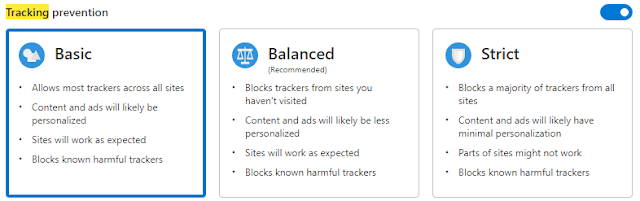
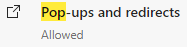


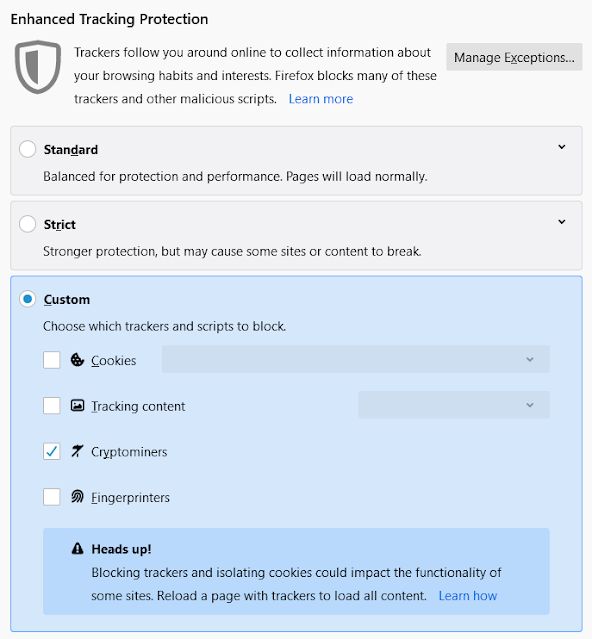



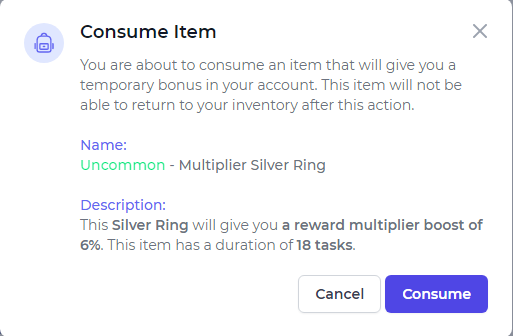
Comments
Post a Comment